- November 2014 (1)
- August 2014 (1)
- May 2014 (1)
- April 2014 (1)
- February 2014 (1)
- January 2014 (3)
- October 2013 (1)
- July 2013 (4)
- How To (9)
- Logos (2)
- Template Documents (2)
Attached is the template for the OSM Newsletter. Currently uploaded is the April 2014 version.
To be converted to PDF prior to circulation, past experience showed better results when the newsletter was produced in Keynote prior to PDF conversion. Also attached.
All logos in shared 'openchem' folder in dropbox in the 'website' subfolder.
Attached is the guide for how to obtain MMV numbers for OSM compounds (used prior to shipping to Syngene for potency evaluation). Note this requires a user account from MMV.
The Medicines for Malaria Venture, one of the funders of OSM, requires report to be submitted for its Expert Scientific Advisory Committee. Since OSM is open, these documents (other than a few confidential financial details) can be shared and completed with community input. Attached to this post are the blank versions of the documents. Link to be inserted here where these documents are being completed.
Graphics for World Malaria Day campaign - square avatar modifier and a banner for a web page
Molecules developed as part of OSM are given unique IDs. These are supplemental to any synonyms, either local lab book numbers or numbers given by other organisations such as ChEMBL and MMV. The numbering system is:
OSM-X-Y
where X = the first letter of the city in which the compound was made (S for Sydney, E for Edinburgh etc) and Y = a number assigned, incrementally.
Originally OSM numbers were assigned only to molecules that had been biologically evaluated. However, in some cases it is useful to collate all the synthetic data together for synthetic intermediates or for those compounds that are of predicted value to the project that have not yet been synthesised. So all compounds now receive OSM numbers. See GHI 172 for more on this.
The instructions below are for maintaining the OSM compound list and should be followed by anyone making a compound new to the project, or those making sure that their ELN entries are incorporated properly into the list.
1 - Does Your Compound Need a New OSM Number?
The first step is to check whether your molecule has been made before in OSM. One option is a visual inspection of the Master List - either the structure-based page or the strings-based page - if a molecule is not there then it has no OSM number. To be sure, though, it is best to search the OSM lab notebooks using strings like SMILES, InChI and InChiKey. To do this, draw your molecule in ChemDraw (Use Wiley settings) or some other program and copy the string.
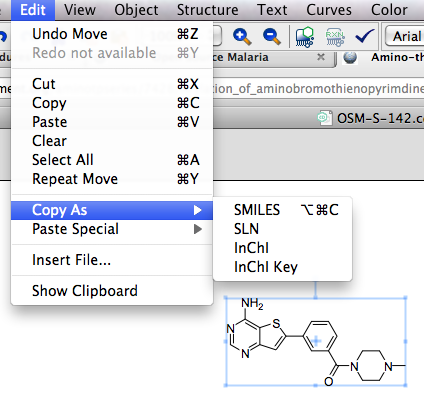
Paste it into the search box, make sure you're searching across all blogs and hit "search". There will be too many results, so click the "Use simple text search" button and search again.
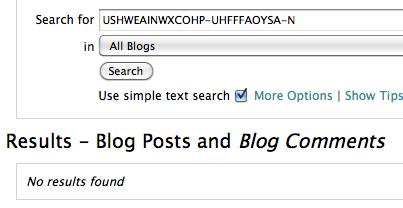
From the results, it should be clear if that molecule has been made before and also whether it has received an OSM number.
If you are in any doubt, contact a member of the OSM team - we must not have two codes applying to the same compound or vice versa. Each unique molecule needs one OSM code.
2 - The compound already has an OSM number. Go to step 4.
3 - The compound does not have an OSM number.
a) Underneath your structure drawing of the molecule add the caption "OSM-X-Y" (Arial font) as appropriate. Save the .cdx file and save the file as a .png image. You can save these files locally on your computer. If you have access to the OSM Shared Dropbox (Openchem->OSM Compounds) folder, save them there.
b) Log in to Labtrove as osdd.malaria. This means logging out of whatever Google account you are in and logging back in as osdd.malaria, then logging in to Labtrove. If you need the osdd.malaria password, contact one of the OSM team. It is crucial we use this account so that others can edit the entry later with this shared password.
c) Go to the "Experimental Procedures" ELN and click "New Post"
d) Give the post the title "Preparation of OSM-X-Y"
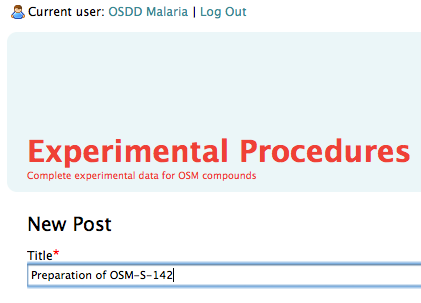
e) With the cursor in the main window, click on the "upload data" button at the bottom of the page, and upload both the .cdx and .png files to the page. Close the little upload data window.
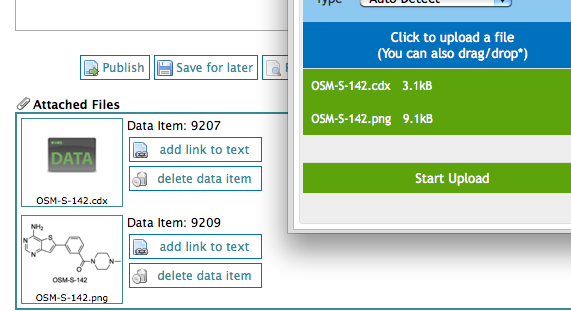
When the .png file is uploaded click on its thumbnail. In the window that pops up, right-click on the "PNG" link and copy the link location. Close the pop-up window containing the structure.
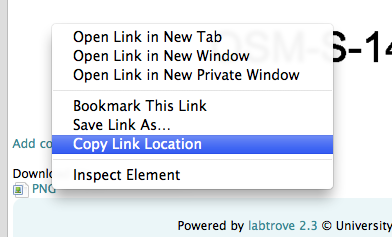
f) Back in the main post window click on "insert picture" and in the window that pops up, in the Image URL field, paste your link for the .png file. In the Image Description field, type "OSM-X-Y" as appropriate.
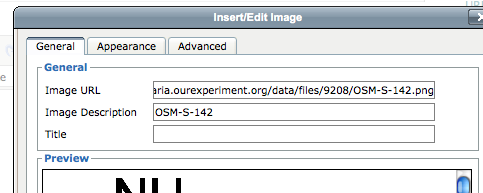
In the Appearance tab make the picture 200 pixels wide, then click Insert and your molecule should appear in the window, and with a reasonable size.
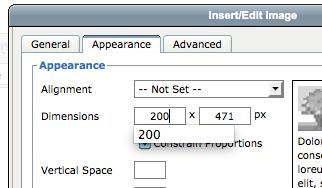
g) It is a good idea to publish your entry at this point. This saves it and solves a problem you will have later on if you do not do so. Once it is published, click "edit" to get back into the post.
h) On the line below the picture, add the heading "Original Sources" in bold. Then on the following lines you need to add links to the ELN entries where this molecule has been made or where an attempt has been made to make it. To do this click the "Insert link to blog post" button.

In the pop-up window, from the drop-down menu, select the lab notebook where the entry is that you want to link to. Navigate to the entry using the month/year menu on the right, locate your experiment and click it once.
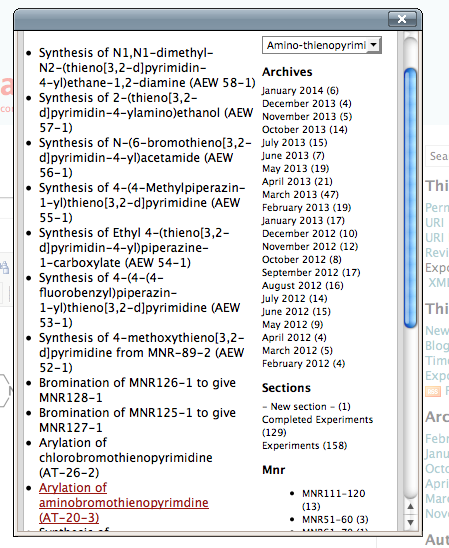
This will insert the link to that post (if the link appears in bold, un-bold it). Importantly, this also inserts a back-link from that entry to the page you're working on.
i) Repeat for any more links you would like to insert. Once the links are in place, add the next section title in bold, which is "Biological Data" and again add in any links (not bolded) to ELN entries containing such data. There may be none, in which case write "N/A"
j) Give the final section the title "Synonyms" in bold. On the first line after that insert any local lab book codes used for these molecules - i.e. the codes that use the initials of the researchers making the molecule. Just use the initials and the first number without a hyphen.
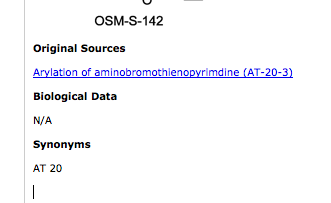
On the second line insert any other codes the molecule may have from other databases. On the third line, insert the SMILEs, on the fourth insert the InChI, on the fifth insert the InChiKey and on the sixth insert the chemical name. All of these strings can be copied and pasted from Chemdraw etc.
k) Select the Section "Experimental" from the drop down menu.
l) In Metadata type Osm and in the value field type "OSM-X-Z To OSM-X-Z+9" where Z is chosen so that your compound's number (Y) is between Z and Z+9. Z will be something like 21 or 41 or 81 etc.
m) If a Reason for Edit is needed, then supply one, then hit publish. This will take you to your published page. Congratulations!
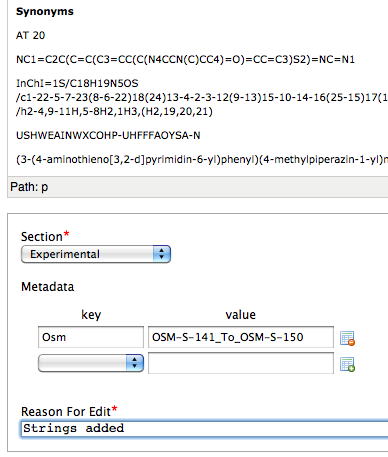
4 - Adding the Compound to the Master List
a) Open the page for the compound you want to add to the master list, or one that you have just added to the Experimental Procedures. In a separate tab go to the Master List and click "edit post" at the bottom of the page. If this option is not available, you are not logged in as osdd.malaria and need to be.
b) Go to the end of the Master List page. Place the cursor at the end of the page, or where you want the picture to appear - the compounds need to be sequential. Go back to your compound's page and click the thumbnail of the .png file, copying the link in the pop-up window as described above. Go back to the Master List and add the picture as described above using the link you just copied. It needs to appear similar to the other pictures, and this will vary depending on the drawing. Usually 80-130 px wide will achieve this. Remember to give the picture its OSM name in the Image Description field.
d) Once the picture is added to the window, click it once and click the "insert link" button, then paste in the URL of the page that describes the compound. Select "Open in New Window" in the Target field and click "Insert". This inserts a link so that someone can click on the picture and be taken to the compound page.
e) Keep other things as they are (Section is Compound List, Metadata are blank) and type "Added OSM-X-Y" into the Reason for Edit, then click Publish.
5 - Making Sure of Discoverability
a) Go to any pages that you linked to in the synthesis page for your compound.
b) Submit a comment that says "OSM-X-Y". This ensures that the pages will be found upon a text search.
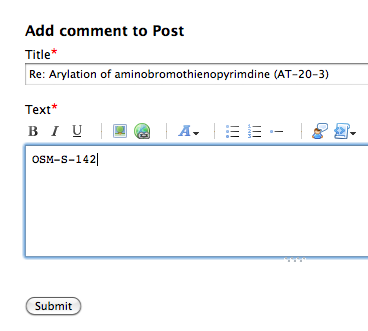
And you're done!